Mathematical calculations are one of the most important features of MS Excel and it makes calculation look very easy. We can use any kind of calculations with MS Excel and here, let us see how we can add two numerical values that are entered in an Excel sheet.
For example, consider we have two values 24 and 35 in two different cells of an Excel sheet.
We are assigned with the task of adding 24 and 35 using MS Excel. So, here we will learn how we can add these numbers and come out with the result.
For example, consider we have two values 24 and 35 in two different cells of an Excel sheet.
We are assigned with the task of adding 24 and 35 using MS Excel. So, here we will learn how we can add these numbers and come out with the result.
And infront of the cell named "Total", we need to come out and display the sum of 24 and 35. It is quite simple and you just need to place the cell pointer on the cell where you want to display the results. Now you need to type this formula "=I4+I5" inside the cell.
I4 is the cell address of 24, whereas I5 is the cell address of 35. After typing the formula, press "Enter" Keyboard and you will see the result.
Hope that you have now understood, how to add two numbers using MS Excel. Also see the below video in Malayalam, that clearly shows the addition of 2 cells in MS Excel.



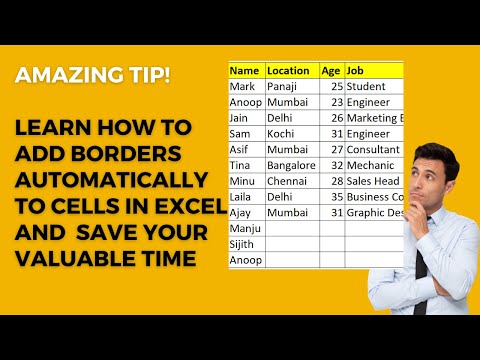
No comments:
Post a Comment