Now, let us come across another basic tip in MS Excel that can help you format your data. As we all know, MS Excel has a lot of features and facilities that helps you in formatting your data in a better way.
Here we will be having a look on how we can merge two cells in MS Excel, for various reason. Most of the time we come across a situation, where we feel that the report would look better if one of the cells or rows were merged so as to accommodate a long text.
In this case, we need to go for the MERGE option in MS Excel, that helps you in carrying out this task.
Here let us take a situation in which we have a text as given in the below image.
Here we will be having a look on how we can merge two cells in MS Excel, for various reason. Most of the time we come across a situation, where we feel that the report would look better if one of the cells or rows were merged so as to accommodate a long text.
In this case, we need to go for the MERGE option in MS Excel, that helps you in carrying out this task.
Here let us take a situation in which we have a text as given in the below image.
Here we will learn how to merge two cells so that it can accommodate the text "This word is too long" into a single cell. In the tool bar above the text, you can see a "Merge & Center" option. Just select the cells that you need to merge, as given in the below image.
Now, the text and the cells are selected for merging. Now, you can click the "Merge & Center" option from the top and your cells will be merged to accommodate the long sentence. The merged cell and the text will look as given below.
So, hope that now you have learned how to merge two cells to accommodate a long data. Also watch the below video for knowing more about cell merging in MS Excel.

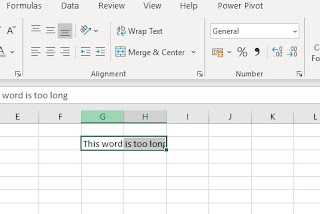

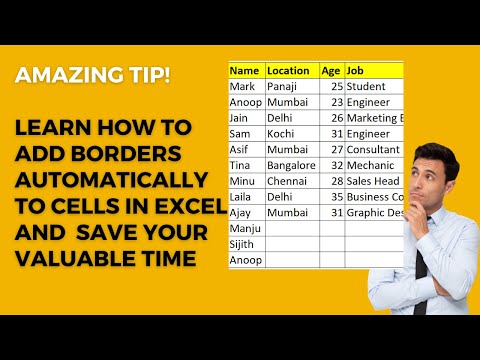
No comments:
Post a Comment